
Super Image Viewer Frequently Asked Questions
- What is the latest version of Super Image Viewer?
- Why are there so few F.A.Q. Items?
- What Features do I get when I purchase the Extra Features?
- Why does the Menu Bar still show when I try to view a full screen image?
- I dragged a bunch of .jpg files onto Super Image Viewer and nothing happened.
- How do I play a slideshow of the contents of a folder?
What is the latest version of Super Image Viewer?
v2.5.0. Advanced filtering… allows you to filter files and subfolders by a search pattern. See the release notes here.
Why are there so few F.A.Q. Items?
Super Image Viewer has been recently released. We will be adding more F.A.Q. items over time. If you have your own specific questions, use the Contact Form to ask us. Some answers may be published here in the future.
What Features do I get when I purchase the Extra Features?
The features you get are:
- Ability to present a Slide Show of a folder.
- Slide Show options.
- Keep images in subfolders together when stepping through subfolders.
- Local Preferences for each folder.
- Allow cross fades between images.
- You may export or import an image list in the Image List Editor.
Why does the Menu Bar still show when I try to view a full screen image?
As of MacOS version 12.3, Monterey there is a new System Preference. It is listed under Dock & Menu Bar as “Automatically hide and show the menu bar in full screen”. This option must be checked to hide the menu bar. Apple documentation says that the option ”May not work well with certain applications“.
Make sure this item is checked.
This is a new option. On older Mac systems, this should not be a problem.
I dragged a bunch of .jpg files onto Super Image Viewer and nothing happened.
There was a bug in versions of Super Image Viewer before 1.3.0. It caused drag and drop to break under certain circumstances after viewing images.
You must drag Folders onto the app, not individual images. If you drag a folder onto the main list, you'll see a line show up on the list where it will be placed. When you let go, the name of the folder should appear in the list. Highlight it, if necessary, and hit the space bar to see the first image.
How do I play a slideshow of the contents of a folder?
- You first must purchase the extra features for Super Image Viewer from
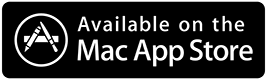 .
. - Highlight the folder you want to play and click the big red arrow on the main window to start the slide show. Super Image Viewer will first let you select the image number you want to start with. The space bar will pause the slide show. The escape key will end it.
- Click on the blue document icon on the bottom of the window, to set specific slideshow preferences for the selected folder.