Backups for Final Cut Pro Quick Start
When you first launch Backups for Final Cut Pro, it will lead you through the steps for creating your first Backup Definition. Or click on the “New” button.
- Screen 1: Select a drive or folder containing FCP X libraries you wish to backup. To drill down to a folder or subfolder, double-click on a volume or folder named in the list. If using a pre-10.1 (10.0–10.0.9) version of Final Cut Pro X just select a volume, do not drill down to a folder. Click Use.
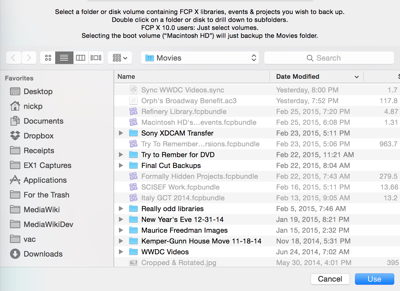
- Screen 2: Select a folder where you'd like Backups for Final Cut Pro to save the archive of the volume or folder you’ve just selected. You may backup several volumes/folders to the same backup folder. Use New Folder the first time to create a folder to keep your archives..
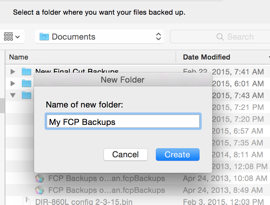
Click Use.
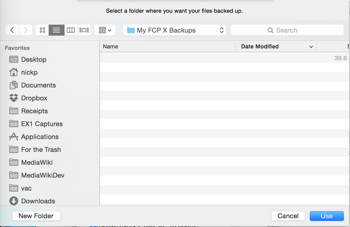
- Screen 3: The options dialog gives you control over how much to back up and how often. Specify a title you'd like for your backup definition and possibly a backup interval, if you like timed backups.
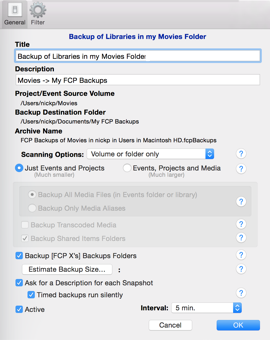
- If backing up the boot (“Macintosh HD”) drive, you can specify to backup the Movies folder of your logged in ID, or the top level of the drive itself.
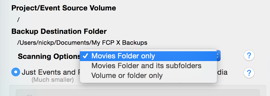
Select the Movies folder if you want to back up your global Motion Templates folder. (Local Motion Templates stored in an FCP X 10.3+ library are always backed up.) - If backing up other volumes or folders, you can specify to do a nested search of subfolders—looking for FCP X libraries.
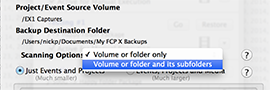
-
Backing up just Events and Projects is a good place to start. Learn about other help options by mousing over the
 icons or see the help section on Options to learn more. Click Estimate Backup Size…. It will show you the number of FCP X libraries it found as well as give you an estimate of the amount that will be backed up.
icons or see the help section on Options to learn more. Click Estimate Backup Size…. It will show you the number of FCP X libraries it found as well as give you an estimate of the amount that will be backed up.
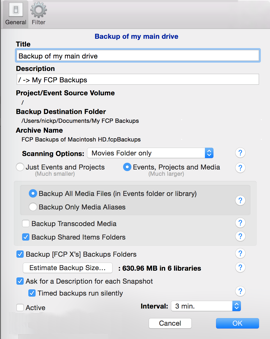
-
Advanced users may select particular libraries to back up. We recommend you only use Filters once you become more familiar with the product.
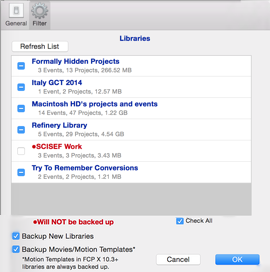
- If you are happy with the backup size, click OK. Otherwise, adjust the backup options in the General tab first.
- You’ve now created a backup definition. You will see it in the list of backup definitions.
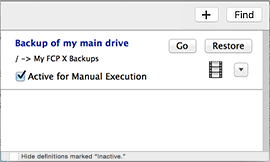
Mouse over buttons and icons to see popup descriptions of what they do. If you have many Backup Definitions defined, you may hide the ones marked inactive (‘Active’ is unchecked) by checking the ‘Hide definitions marked “inactive”’ checkbox. - You may define additional Backup Definitions for other drives on your system.
Timed backups will run automatically only if Backups for Final Cut Pro is launched. It does not have to be the top window on your desktop.
- Make sure Backups for Final Cut Pro is running in order for it to run backups. (Hint: Right click on the the Backups for Final Cut Pro icon in the dock and select Options->Open at Login.)
- Timed backups will run automatically.
- On right side of the Menu Bar, you’ll see an optional
 icon. You may click on it to see what Backups for Final Cut Pro is doing, even if it is hidden.
icon. You may click on it to see what Backups for Final Cut Pro is doing, even if it is hidden. - Timed and manual backups may be triggered at any time by clicking on the
 button on a backup definition or selecting a definition in the Run or
button on a backup definition or selecting a definition in the Run or  menus.
menus. - If a description is needed for a snapshot, as specified by the definition’s options, Backups for Final Cut Pro will present a dialog asking for a description. Type in a description or leave it blank. Click OK. Clicking Cancel Backup will cancel this operation, not just indicate you don’t want a description.
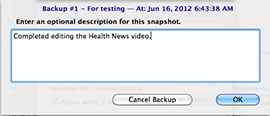
- A spinning progress indicator will show that Backups for Final Cut Pro is working.

If you attempt to quit Backups for Final Cut Pro or hit escape while an operation is preceding, you will be asked if you wish stop the backup. No snapshot will be saved if you do.
- If the backup is manually triggered, it will present a dialog when complete, showing how many files it copied and how much it backed up. If silent, the progress indicator will just disappear when Backups for Final Cut Pro finishes.
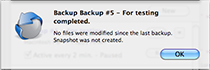
If you wish, click on the film clip, icon in the window to see a list of snapshots. Click on the “Log” button on an individual snapshot to see a list of file changes a snapshot recorded.
icon in the window to see a list of snapshots. Click on the “Log” button on an individual snapshot to see a list of file changes a snapshot recorded.
- If something went wrong, you will be told what the problem was and Backups for Final Cut Pro’s action.